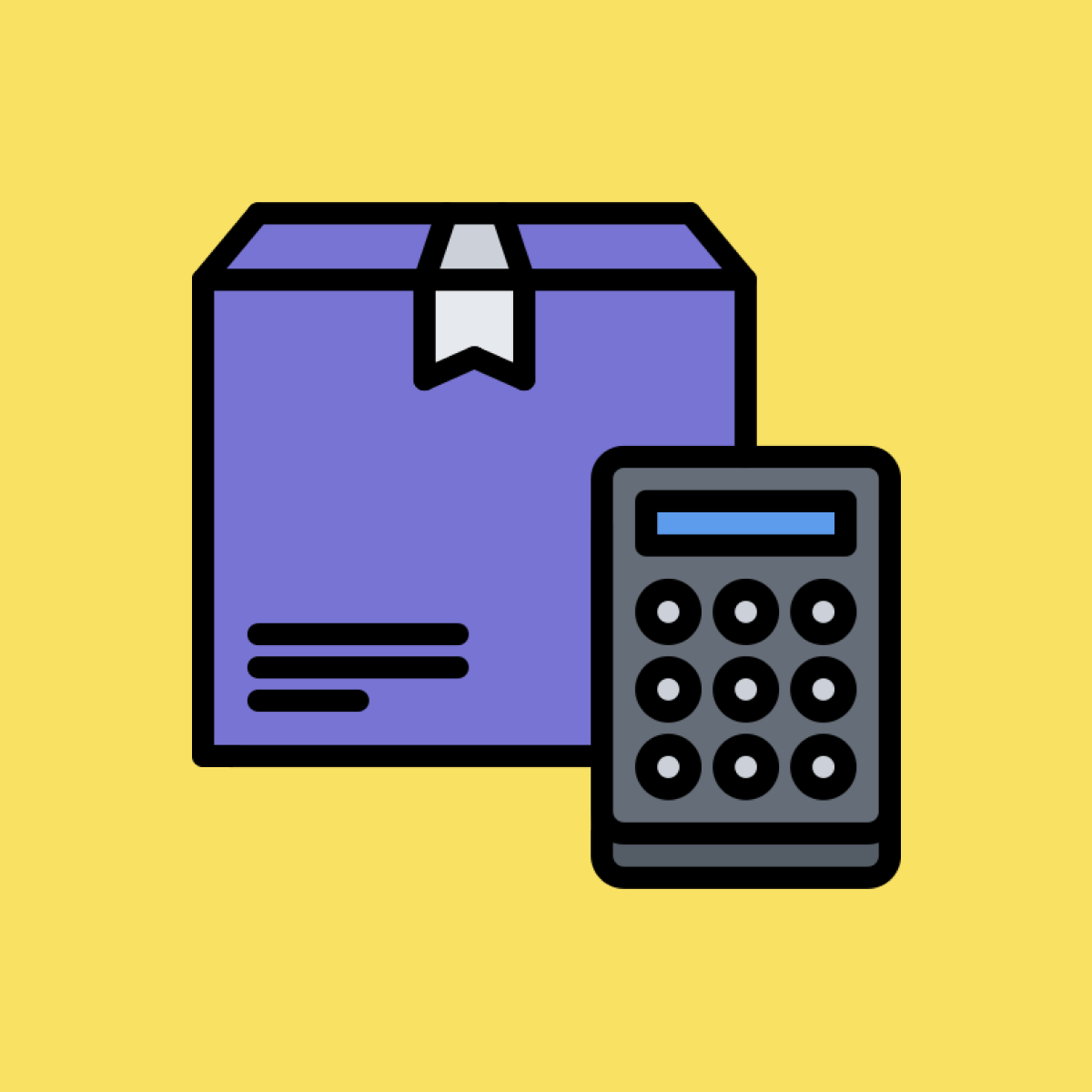Troubleshooting Shipping Rates
Aditya Malani
Last Update 2 years ago
If shipping rates are not showing up or showing up incorrectly, go through the following checklist to ensure common errors
1. Third Party Carrier Calculated Shipping (CCS)
Ensure CCS is enabled for your store.
2. App test mode
If the app is in test mode, check if you are using the first-name as "shipmagic". More information here.
3. Bust checkout caching issues
Shopify caches shipping rates on the checkout page for 15-minutes. Always modify the last-name or address a little every time you want to test shipping rates on checkout page to ensure that you are not seeing cached rates from Shopify.
4. Products are synced
Syncing products is optional. But it is required if you are using specific product or cart attributes or create shipping rates. Checkout this link to see if you need to sync products, and sync them now if you have to.
5. ShipMagic is added as rate provider
ShipMagic must be added as rate provider in EACH of your shipping zones in ALL of your shipping profiles. Follow the steps below to check.
- Go to Shopify Admin >> Settings >> Shipping and Delivery
- For every shipping zone in every shipping profile, check if "ShipMagic App" is present as an entry under "Carrier and app rates"

If not, follow this guide to add ShipMagic App as rate provider.
6. ShipMagic rate provider is allowed to show future services
Follow the above steps and click on edit rate, using the three dots in front of "ShipMagic App" rate provider.
Ensure that "Automatically show new shipping services to customers when they become available" is checked.

7. Carrier services are servicable
If you are using Live Carrier Rates, ensure that the services you are looking for are actually available for the test address you have entered.
8. Live Chat support
If none of the above points work, or if you have any questions, feel free to reach out to our support from the Live Chat present inside the app to get further assistance.